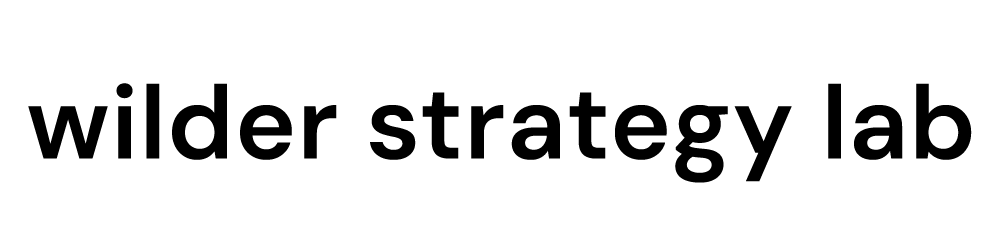Quick Instructions:
- To create a Business Manager Account, follow these directions.
- To add an administrator to the account:
- Go To business.google.com/
- Click Hamburger Menu>Business Settings>People, “Add” button>Enter Email Addresses (separated by comma) >Toggle “Admin Access”>Next>Invite.
Extended Instructions:
About Facebook Business Manager
Your marketing partner or team may ask you to create a Business Manager account for your Facebook Business Page. Here is what you need to know.
Facebook began as a social site, where people would have profiles, and other people could find them. Businesses started creating profiles, which was confusing, so Facebook created a special “Business Profile Page”. When they realized that they could start making money by allowing businesses to pay to show ads to users, Facebook created an ads management tool. Users who owned the business page could invite “friends” to manage the page.
The problem was that people who worked together didn’t necessarily want to be friends on Facebook. For this reason, Facebook created a “Business Manager” container account that would allow multiple people to manage a business without them needing to be “friends”.
Then along came Business Suite. If you get confused, you are not alone. Business Suite can do everything that Business Manager can, plus a few more things such as creating and scheduling posts, and also there is a phone app.
How To Add An Administrator To Your Business Manager Account
Following are instructions for adding a team member to your Business Manager account. Once you add a team member, they will also be able to add team members.
Step 1: Visit your Business Manager account at business.facebook.com
Click on the Hamburger menu, and Business Settings.
Click on People, then the “Add” Button.
Add the email addresses of your team, separated by commas.
Toggle on “Admin Access”.
Toggle on “Admin Access”. Click “Next”.
Click “Invite” unless you want to turn OFF access to certain assets.